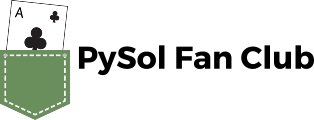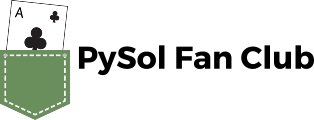
How to use PySol
Mouse Usage
Left mouse button:
- Drag cards around
- Click on the Talon to deal new cards
- Click outside the stacks to undo (if use mouse for undo/redo is enabled)
Right mouse button (or double-click the left button):
- Drop cards to the Foundations
- Quick play (if enabled)
- Right-click outside the stacks to redo (if use mouse for undo/redo is enabled)
Middle mouse button (or Ctrl-click the right button):
- View partially overlapped cards
- If enabled, this can also be used to peek at face-down cards
Ctrl-click the left mouse button:
- Highlight all matching cards on the table
Shift-click the left mouse button:
- Highlight all cards with the same rank.
Two-handed play
Put three fingers of one hand on 'A' (auto drop),
'S' (undo) and 'D' (deal).
You can also reach 'R' (redo) from there.
Left-handed people may prefer using 'L' (auto drop),
'K' (undo) and 'J' (deal).
Keyboard play
PySol games can also be played exclusively using the keyboard:
- Use the arrow keys to navigate around the different stacks.
- Use the tab key to navigate quickly between talon, waste,
tableau, foundation, and reserve.
- Use enter to select/move a card, or shift+enter for a quick
play move.
- In some games, you can use shift plus the up and down arrow
to navigate between layers in the game layout.
Automatic play
Note that automatic play can spoil the gameplay, so purists should
not enable any option but maybe Auto face-up. Also, some games
disable certain features as they would be trivial otherwise.
- Auto face-up - Automatically face-up all cards.
- Auto drop - Automatically drop cards to the Foundations.
- Auto deal - Automatically deal cards to the Waste stack if it is empty.
- Quick play - Use the right mouse button to move piles around quickly.
The logic involved is not too clever on purpose (i.e. it does not consult the hint system).
Some notes about scoring
- Scoring only begins after you make your first move.
Also, if you undo all your moves back to the start
the game won't score either.
- You will lose a game if you consume a hint (unless free hints are enabled)
or start demo mode.
- You can restart any time to get another chance to win this game.
- If you don't want to score a lost game you can temporarily change
the player options.
- Loaded games don't count.
- If you win a game without using Undo, Quick play and
any other of the assist functions you will be given special awards.
- And finally always remember that this is a Patience game.
Relax and enjoy.
Undocumented key bindings
- Space - Deal
- S - Undo
- Backspace - Undo
- Ctrl-A - Auto drop and face-up cards in one step
- Ctrl-B - Change card background
- Ctrl-H - Show internal rating when giving a hint
- Ctrl-I - Change table tile
- Ctrl-U - Play the next music song
- Ctrl-W - Select game, using old game select window
- F5 - Refresh the game layout
Back to the index
PySolFC Documentation - version 3.4.1